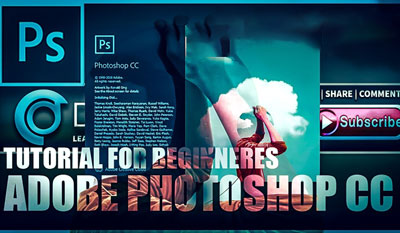Logo Design Training Course Highlights
1) Our Training Center batch sizes are generally very small size 3-5 members OR 1 to 1 also, so students receive direct, hands-on training from us.
2) 100% practical training only. It is not a slide show training program / theory class program.
3) At the end of this class, definitely you will refer your colleagues / friends / relatives for our training.
4) Conducting regularly online Logo Design training for US peoples in all time zones (PST,CST,EST,HST,MST)
5) Installation of Softwares in your desktop / laptop will be done.
6) Will be provided self evaluation testing software, exam simulator, dumps & books with this training.
7) Continuous support is provided for any of your on-site problems. Assistance will be provided and you will be recommended to some of IT development firms.
Why Enroll with IICT for Logo Design Training Course ?
1) Two days free trial - If candidate likes this course, these days are adjusted in his actual schedule.
2) Live Project Exposure of Fortune companies.
3) Training by Subject Matter experts from CMM Level 5 companies
4) Both Online and Classroom Training offered at Logo Design
5) Our basic course worth more than the advanced course of other institutes/freelancers.
6) Free Interview preparations.
7) 100% free assistance for Logo Design certifications.
8) Practical and Hands on Training for Logo Design Course .
9) 100 % guarantee in succeeding the certification at affordable fees.
10) Also provide online training to students of foreign countries.